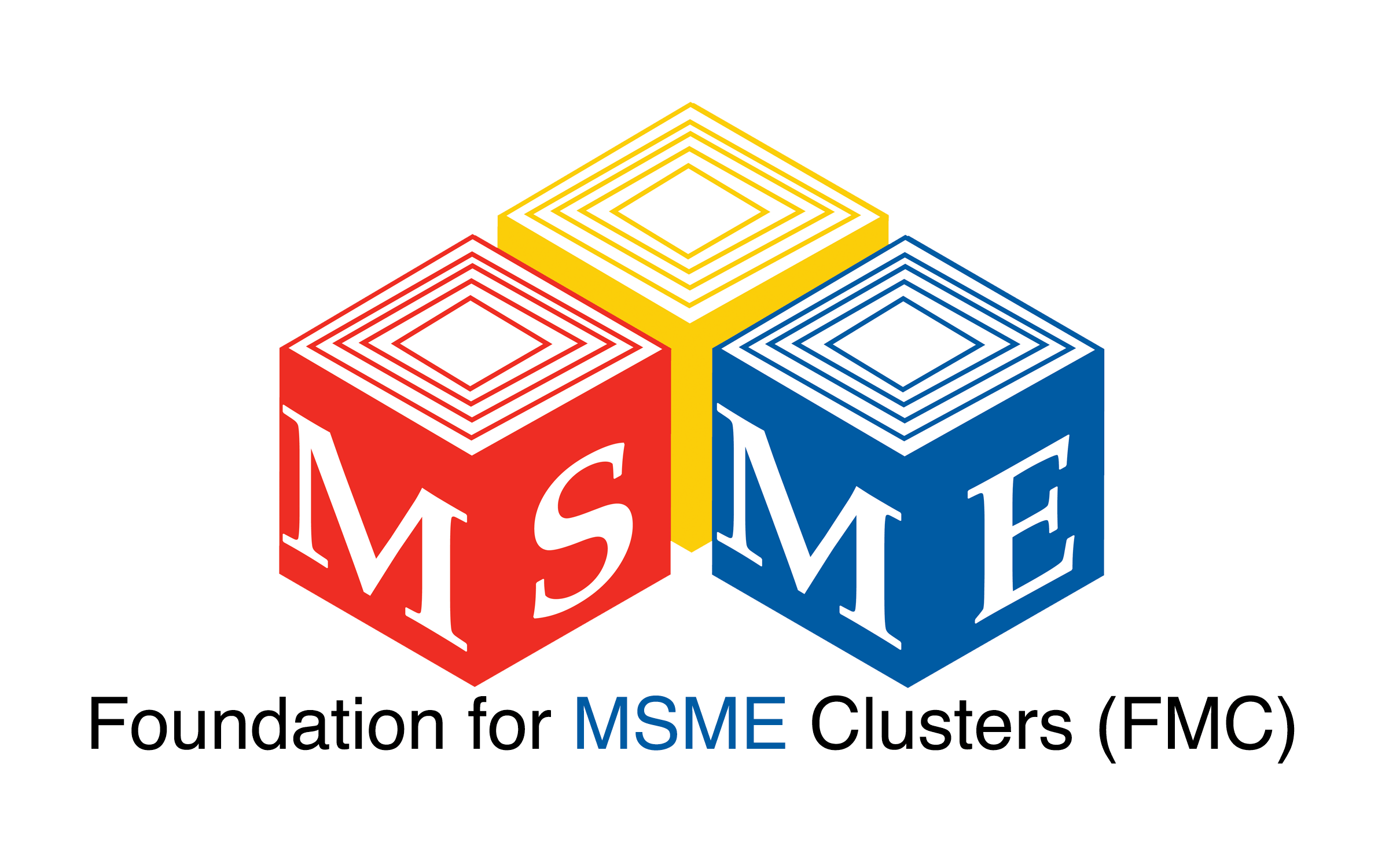If you are a programmer, developer or software engineer, chances are that you have dealt with comparing code files before. While there are several tools and applications available for this purpose, Notepad++ has emerged as a popular choice among many users due to its simplicity, versatility and customizable features. One of the most useful plugins that can enhance your experience with Notepad++ when it comes to comparing code files is the Compare Plugin. In this ultimate guide, we will explore everything you need to know about downloading and utilizing the Compare Plugin for Notepad++ to streamline your code comparison process.
Are you looking for a way to compare code in Notepad++ without spending hours manually searching for differences? The Compare plugin for Notepad++ is the perfect solution. In this ultimate guide, we will walk you through the process of downloading and utilizing the Compare plugin for Notepad++.
Step 1: Downloading the Compare Plugin
To download the Compare plugin, visit the official website of Notepad++. The Compare plugin is not included in the standard installation of Notepad++, so you will need to download it separately. Once you are on the website, go to the plugins section and select “Compare” from the list of available plugins. Click on the “Download” button to start the download process.
Step 2: Installing the Compare Plugin
After the plugin has downloaded, you will need to install it. To do this, open Notepad++ and click on the “Plugins” menu at the top of the screen. From there, select “Plugin Manager” and then “Show Plugin Manager.” This will open a new window that displays all of the plugins that are currently installed.
In the Plugin Manager window, scroll down until you find the “Compare” plugin. Check the box next to it and click on the “Install” button to install the plugin. Once the installation is complete, you will be prompted to restart Notepad++.
Step 3: Utilizing the Compare Plugin
Now that the plugin is installed, you can start using it to compare your code. To use the Compare plugin, open two files that you want to compare in Notepad++. Then, click on the “Plugins” menu and select “Compare” from the list of available options.
The Compare plugin will display both files side-by-side, highlighting any differences between the two. You can easily navigate between these differences using the navigation buttons at the bottom of the screen. Additionally, the plugin allows you to merge differences, copy text between files, and even save merged files as a new document.
Conclusion
The Compare plugin for Notepad++ is an essential tool for anyone who works with code. With its powerful comparison features and easy-to-use interface, it streamlines the code comparison process and saves you time and effort. By following the steps outlined in this guide, you can quickly download and install the Compare plugin and start comparing your code like a pro.
Effortlessly Enhance Your Notepad++ Experience with the Download Compare Plugin for 64-bit Systems: A Comprehensive Guide
If you’re an avid user of Notepad++ on your 64-bit system, you may have noticed that it lacks a built-in comparison feature for downloaded files. Fortunately, there’s a solution. The download compare plugin for Notepad++ 64-bit systems is a powerful tool that allows users to compare two files effortlessly. This plugin is designed to enhance your Notepad++ experience significantly by providing a comprehensive guide to help you get the most out of this tool. In this guide, we will explore everything you need to know about the download compare plugin, from installation to usage tips and tricks. Whether you’re a seasoned Notepad++ user or just getting started, this guide will ensure that you can easily compare files within minutes.
If you’re a frequent user of Notepad++, you know how important it is to have the right plugins to enhance your experience. One such plugin that can make a significant difference in your workflow is the Download Compare Plugin for 64-bit systems. In this comprehensive guide, we’ll take a closer look at this plugin and show you how to install and use it.
What is the Download Compare Plugin for Notepad++?
The Download Compare Plugin for Notepad++ is an open-source software tool that allows you to compare two files side by side. This can be particularly useful when comparing a downloaded file with one that’s already on your system or when checking the differences between two versions of the same file.
Why Use the Download Compare Plugin?
There are several benefits to using the Download Compare Plugin for Notepad++. First and foremost, it can save you time by automating the process of comparing files. Secondly, it can help you identify any discrepancies or errors between two versions of a file quickly. Finally, it can enhance your overall productivity by streamlining your workflow.
How to Install the Download Compare Plugin
Before you can start using the Download Compare Plugin for Notepad++, you need to install it on your system. Here’s how:
Step 1: Navigate to the official website of the download compare plugin and download the latest version (compatible with 64-bit system).
Step 2: Launch Notepad++ on your computer.
Step 3: Open the Plugins Admin dialog box by going to the “Plugins” menu and selecting “Plugins Admin.”
Step 4: Click on the “Install” tab.
Step 5: Locate the Download Compare Plugin in the list of available plugins and click “Install.”
Step 6: Follow the prompts to complete the installation process.
How to Use the Download Compare Plugin
Once you’ve installed the Download Compare Plugin, you’re ready to start using it. Here’s how:
Step 1: Open Notepad++ on your computer.
Step 2: Open the two files you want to compare side by side.
Step 3: Right-click on one of the tabs for the files and select “Download Compare.”
Step 4: The plugin will then automatically identify which file was downloaded more recently and display the comparison results in a new tab.
Step 5: You can now review the comparison results and make any necessary changes to the files.
Conclusion
The Download Compare Plugin is a simple yet powerful tool that can significantly enhance your Notepad++ experience. By allowing you to compare two files side by side, it can help you identify any discrepancies or errors quickly and streamline your workflow. With this comprehensive guide, you should now be able to install and use the Download Compare Plugin for 64-bit systems effortlessly.